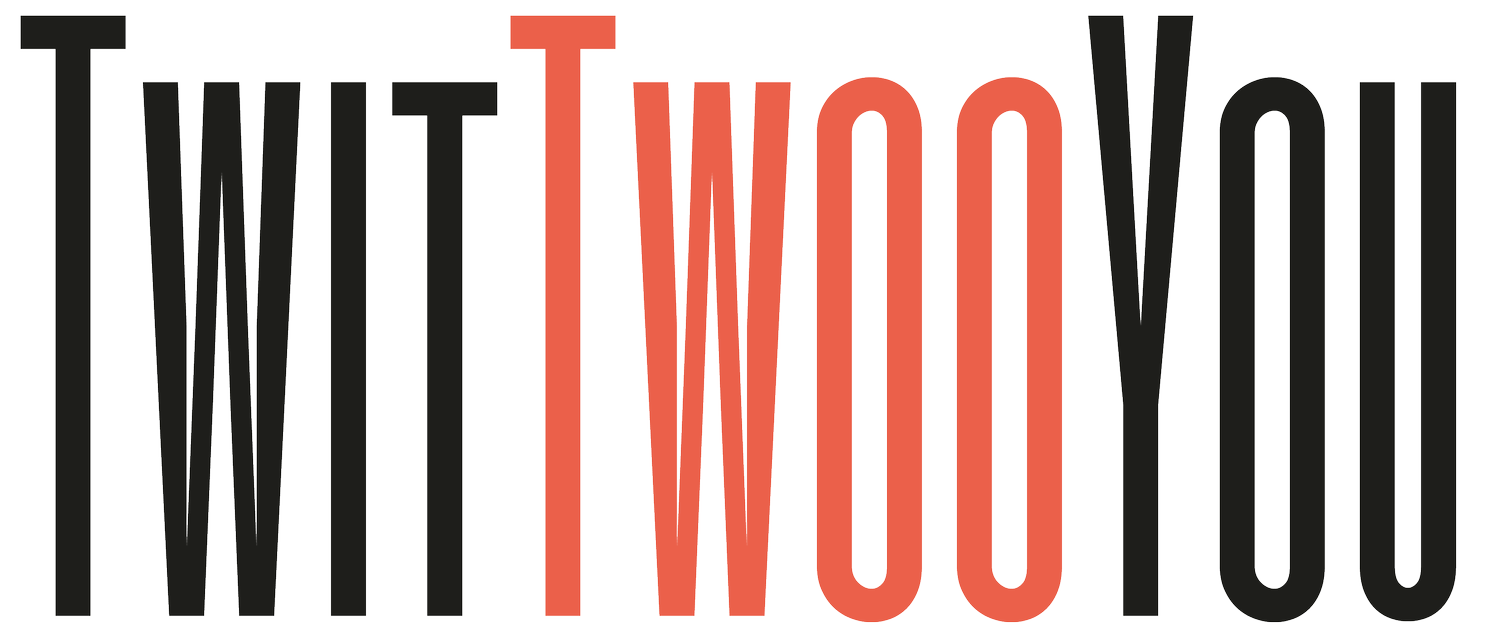Say “Elo” to Trello - Your Planning Saviour
Whatever your job and your title, you’re expected to be organised. You’ll have deadlines and projects where you are accountable and responsible too.
What if there was a tool that could help you ace in planning, get things done on time and collaborate with others?
There is!
Trello is a visual work management tool that empowers individuals and teams to appraise, plan, manage, and celebrate their work together in a collaborative, productive, and organised way.
You don’t have to be working for a team to get the best out of this tool, but it shines when you do.
Whether you and your team are starting something new or trying to get more organised with your existing work, Trello adapts to any project. It helps you simplify and standardise your team’s work process in an intuitive way.
But don’t let its simplicity fool you! Trello is super user-friendly, yet still able to handle your team’s most robust projects.
It all begins with boards…
The free version of Trello allows you up to ten boards. So, if you were running a massive project, you could create a board for each. Although I found just one worked perfectly for me.
A board is where you keep track of information — often for large projects, teams, or workflows. Whether you are launching a new website, tracking sales, or planning your next office party, a Trello board is the place to organise tasks, all the little details, and most importantly—collaborate with your colleagues.
Organise your plans with swimlanes
As you can see above, this board has three swim lanes; “To Do”, “Doing”, and “Done”. And within each, there are cards. Depending on how you manage your board, each card could be a specific milestone or activity. The beauty of Trello is the flexibility it offers. You create boards your way to suit how you work.
Let’s talk cards…
Cards are used to represent tasks and ideas. A card can be something that needs to get done, like a blog post to be written or something that needs to be remembered, like completing a report by X to send to Jack.
To create a card, you simply click “Add a card…” at the bottom of any list to make a new card and give it a name like “Hire a new marketing manager” or “Write a blog post.”
Cards can be customised to hold a wide variety of useful information by clicking on them. Drag and drop cards across swimlanes to show progress. There’s no limit to the number of cards you can add to each board.
Ace your planning with these nifty card features
Within each card, there are loads you can do. You can:
Create to-do lists
Share the card with colleagues
Tag colleagues in individual tasks within the to-do list
Chat within the card (while tagging colleagues)
Attach Files, including images
Add stickers
Add due dates
Adjust when the reminder displays
Use mark up to adjust the content in the description to include bold, italics and bullet points
Move the card to a different swimlane (great to demonstrate progress within a project)
Give your Trello account superpowers with PowerUps.
With the free plan, you can enjoy access to an unlimited number of Powerups. A Powerup is effectively an app that you can integrate into your Trello account and board.
Own your Trello boards with rules
With the free account, you can also add simple automation to tasks — such as automation that marks all tasks as finished after you move an item to the ‘complete’ column/swimlane.
Butler is the tool built within Trello that allows automation. With Butler, you can:
Move or archive a card
Add/remove labels and due dates
Mark due dates complete
Check/uncheck checklist items, add checklists to cards, and reset lists.
Join, subscribe, and add/remove members from cards
Add comments, rename cards, and modify card descriptions
Some more great ideas on how to use Butler
When someone is added to a card, have Butler set the due date to five working days in the future and post comments like, "I got this."
When you enter a card name ending with a date, set the card to be due on that date.
When the to-do list "Phase 1 Steps" is completed by anyone, move the card to list "Phase 2" and add a to-do list "Phase 2 Steps."
A card button, when clicked, could move that card to a specific list, add a due date for two days in the future, add a board member, and apply a specified label.
You could even create a card button to perform any of all of the following actions:
Create a card button to start a task that moves the card to list "In Progress” and adds you to the card with a due date.
Add a card button that automatically moves the card to “Done,” marks the due date as complete, and removes you from the card. You can even set up Butler to automatically add a comment informing your team that these tasks were completed.
You can do loads to ace your planning with Trello and all for free! Why not try out this tool and sign up today.
Like what you’ve read?
Jo Buchanan, the author of this blog, is the Founder and Director of TwitTwooYou Limited, a business growth strategic consultancy centred on getting brands noticed. TwitTwooYou offers a range of smart services to help businesses grow and achieve their aspirations and goals. Want to get your brand noticed? Get in touch for a free, no-obligation chat.